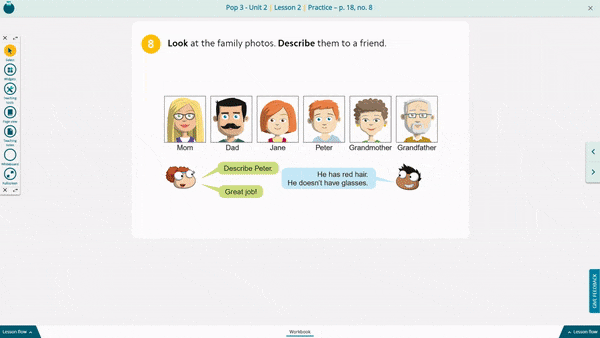1. Go to english-dashboard.pearson.com.
2. Click on Create an account.
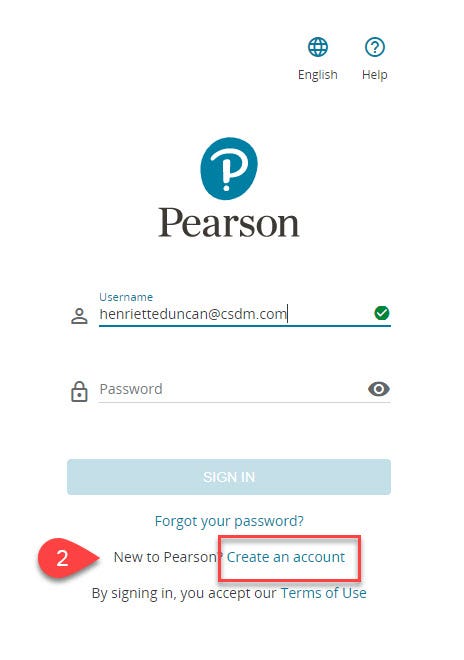
3. Under Adult account, click on Get started.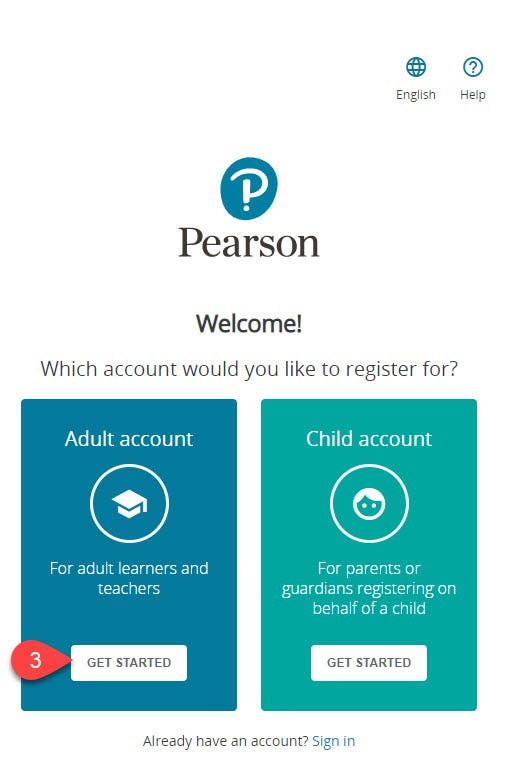
4. Fill in the Personal information and the Account information sections.
5. Click on Create an account.
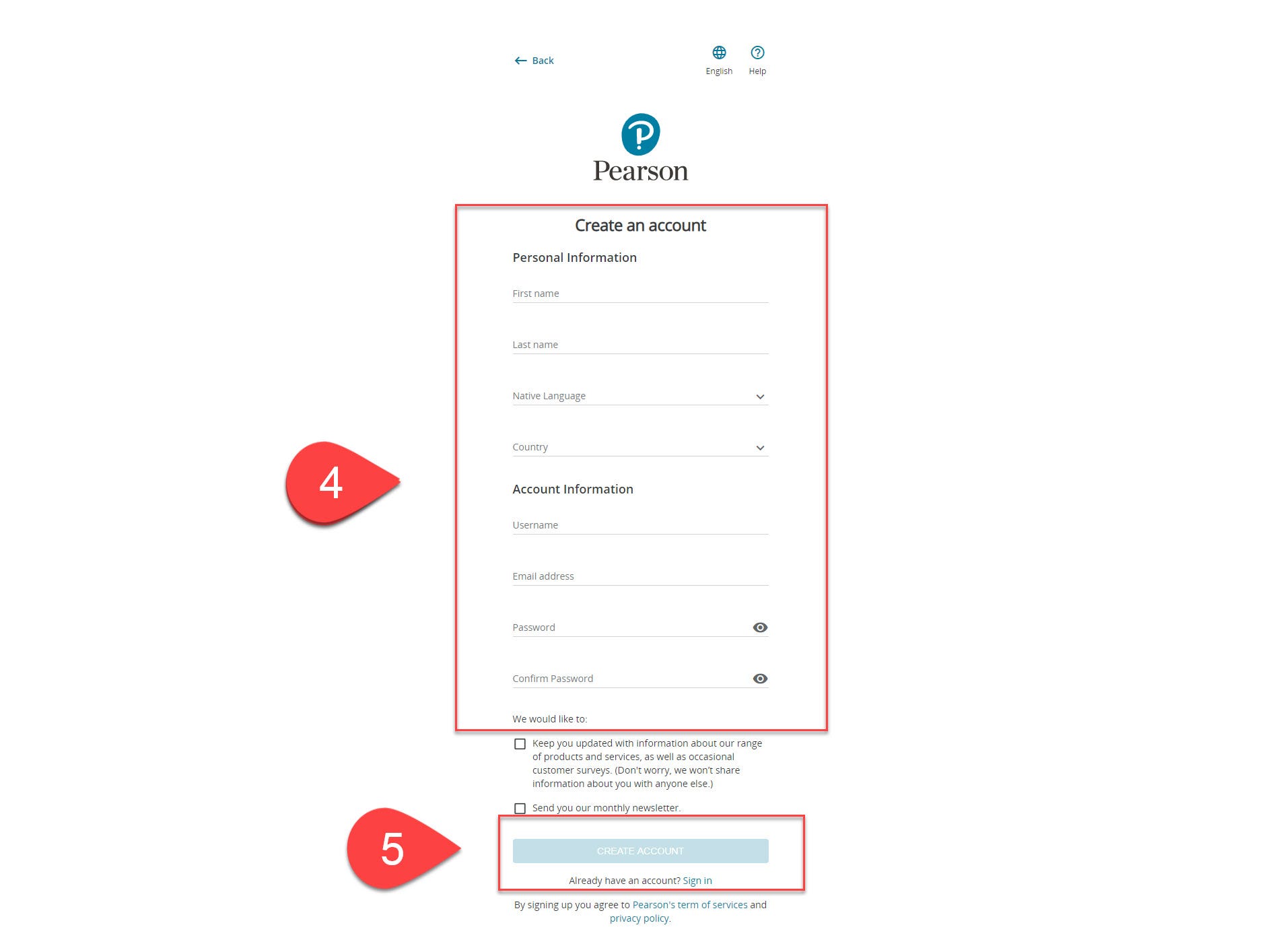
Please note! Your username SHOULD NOT contain any capital letters, accents or other special characters.
Please note! Your password should contain from 8 to 32 characters. It MUST include one digit or one special character and CANNOT contain blank spaces, your name or your username.
6. Click on Go to products.
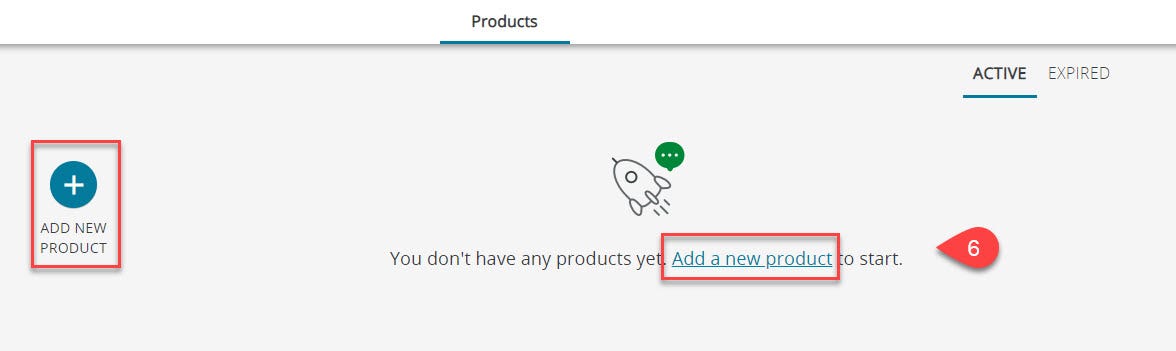
7. Enter your access code and click on Activate.
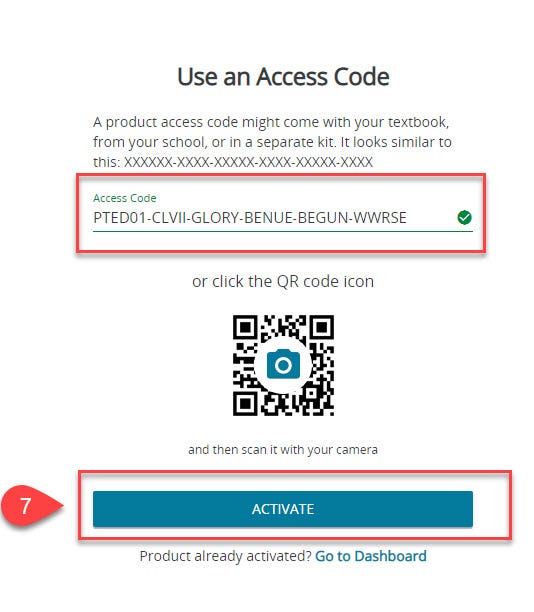
8. Click on Go to products.
9. When you log in for the first time, you need to select a school from the list. If your school is not on the list, select Other.
Go to english-dashboard.pearson.com.
Enter your username and password.
Click on Sign In.
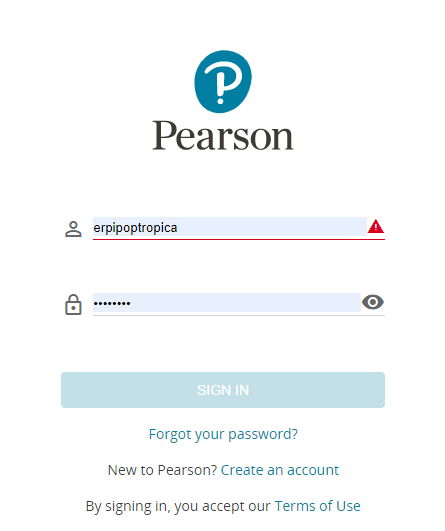
Click on the product.
Click on the unit.
Click on Teach.
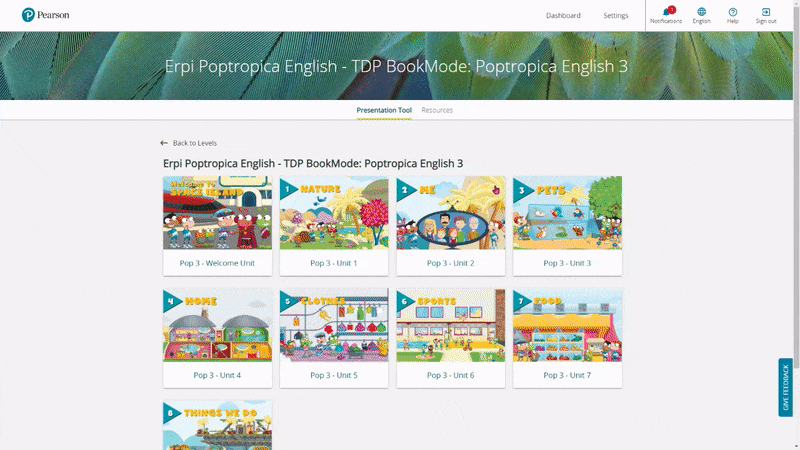
1. Go to english-dashboard.pearson.com.
2. Enter your username and password.
3. Click on Sign In.
4. Click on the product.
5. Click on Resources.
6. Click on Back to get back to the Dashboard.
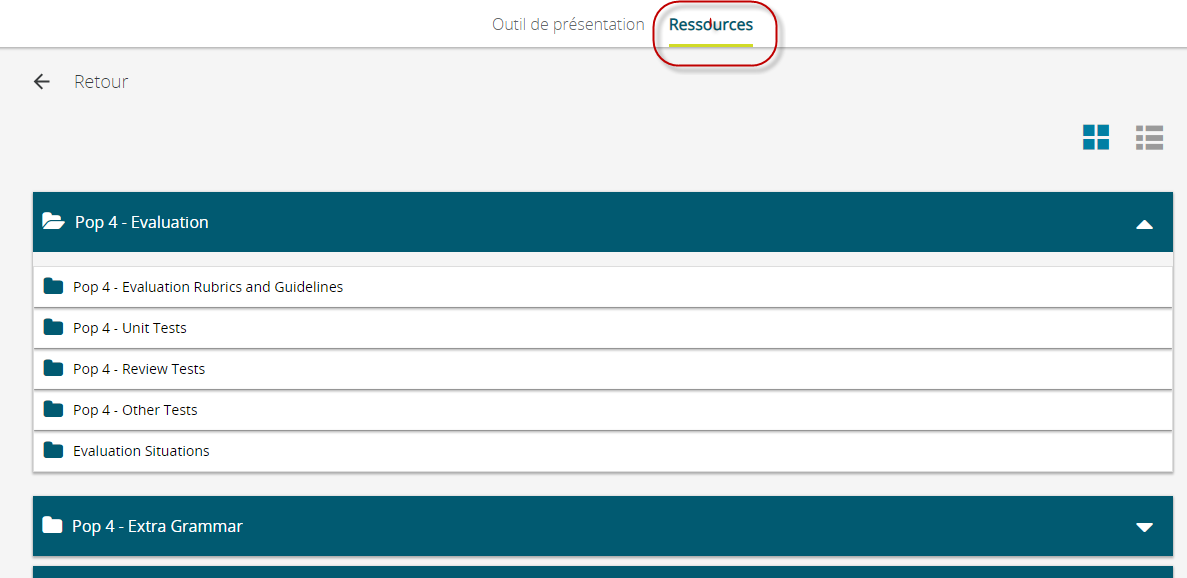
Teaching Notes gives access to different teaching tips for each lesson.
1. Click on.
![]()
2. Read the teaching note.
3. Click on the X to close the window.
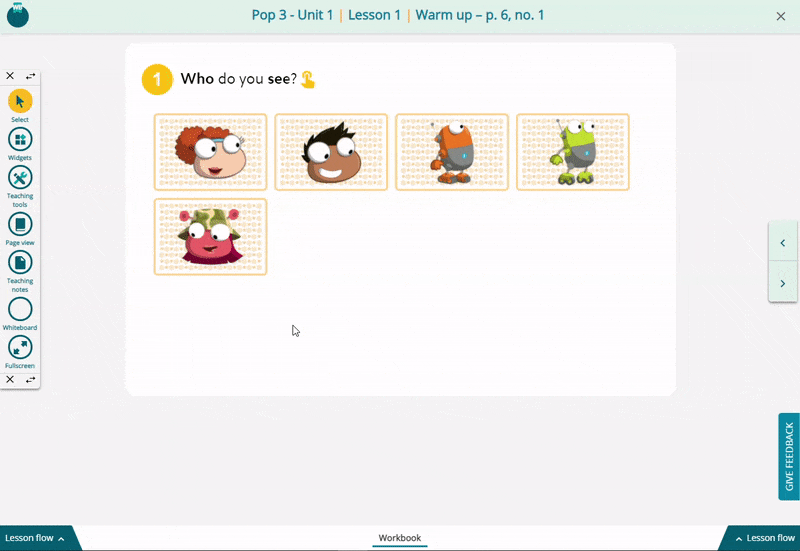
Select your Lesson
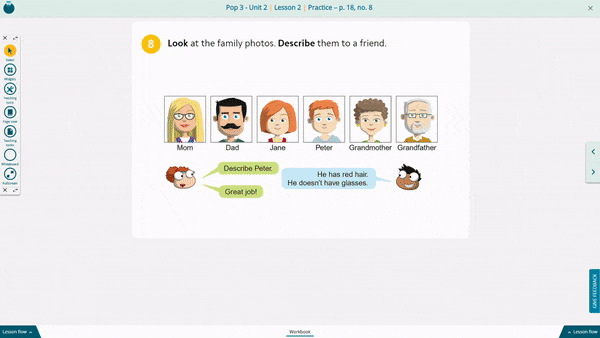
Navigate through the activities of a lesson
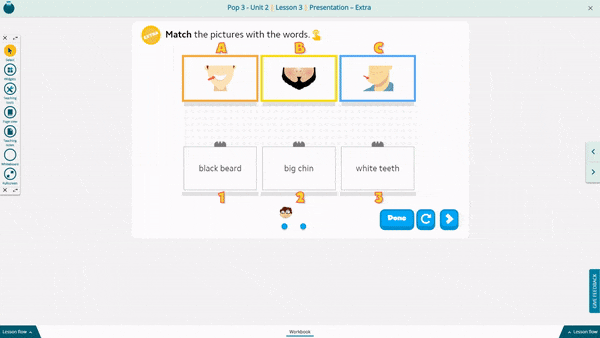
Use the Ressources
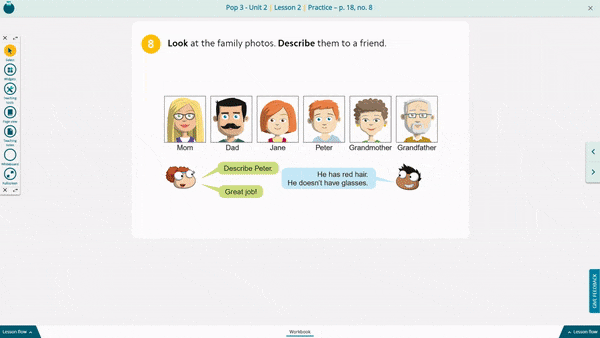
Rendez-vous à la page english-dashboard.pearson.com.
Entrer vos identifiants.
Cliquer sur Connexion.
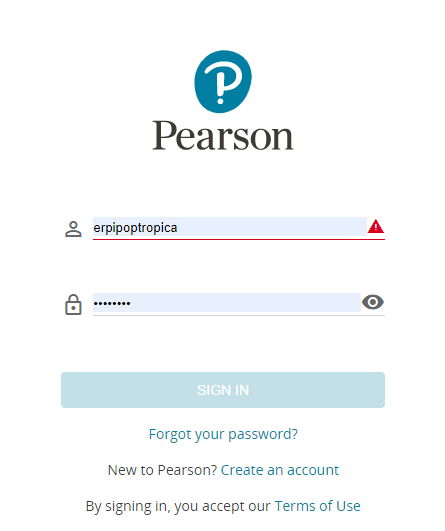
Cliquer sur la tuile de votre produit.
Cliquer sur l’unité.
Cliquer sur Enseigner.
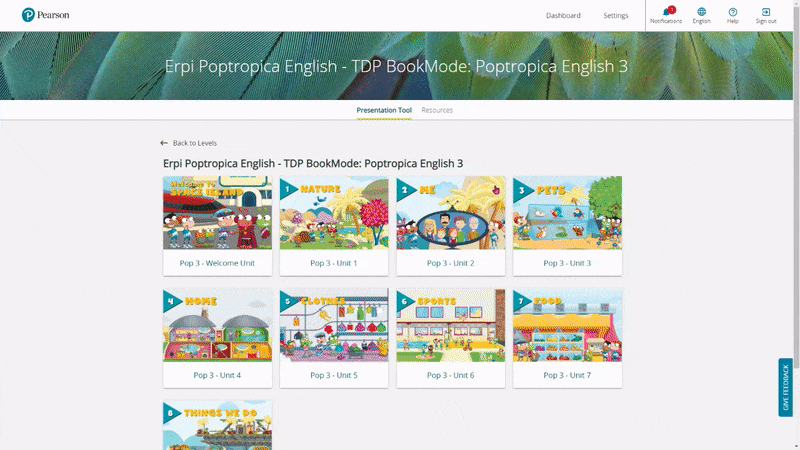
1. Rendez-vous à la page english-dashboard.pearson.com.
2. Entrer vos identifiants.
3. Cliquer sur Connexion.
4. Cliquer sur la tuile de votre produit.
5. Cliquer sur Ressources.
6. Cliquer sur Retour pour retourner au Tableau de bord.
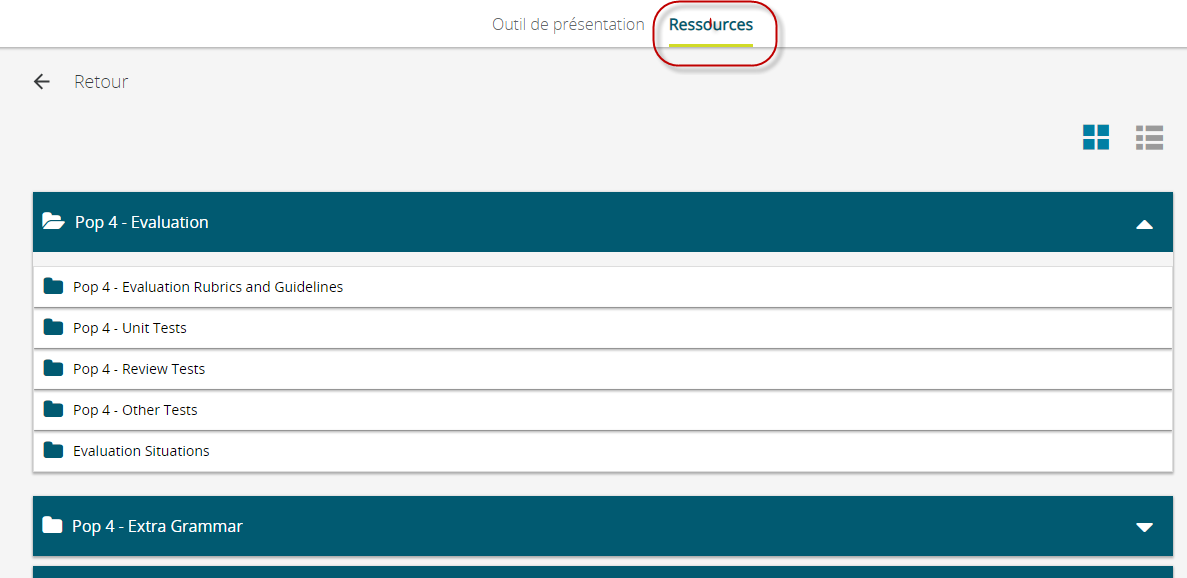
L’outil Teaching Notes vous permet consulter les notes pédagogiques de la leçon.
1. Cliquer sur l’outil Teaching Notes.
![]()
2. Consulter la remarque d'enseignement.
3. Cliquer sur le X pour fermer la page.
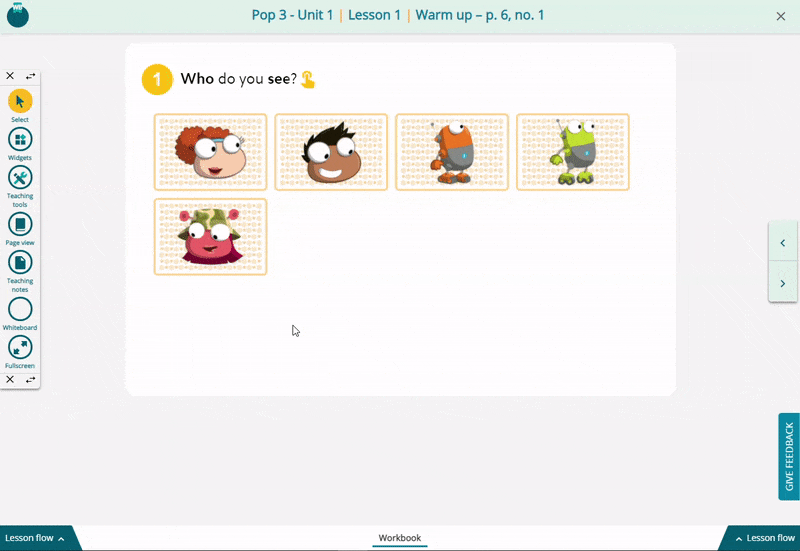
Choisir une Leçon
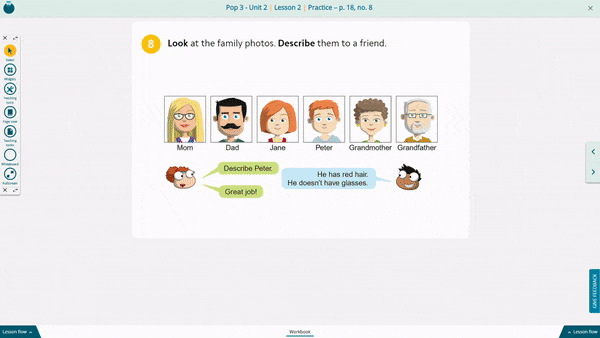
Naviguer dans les activités d'une leçon
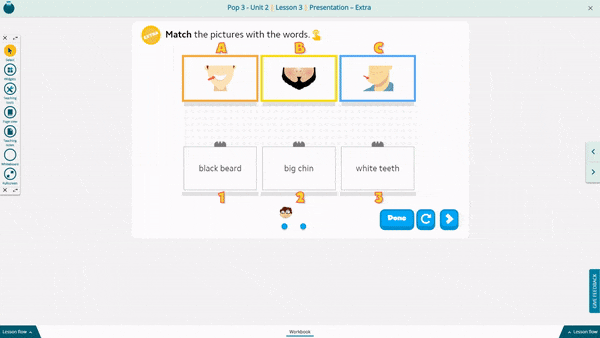
Consulter les Ressources